Typlog membership features are suitable for creative podcasters, who need a reliable platform to share content and generate income from a membership business.
Table of Contents
As a Podcaster
To enable membership feature, go to Labs settings, and enable the Subscribers toggle. This is a Pro feature, you need to subscribe to a Podcast Pro plan to enable it.
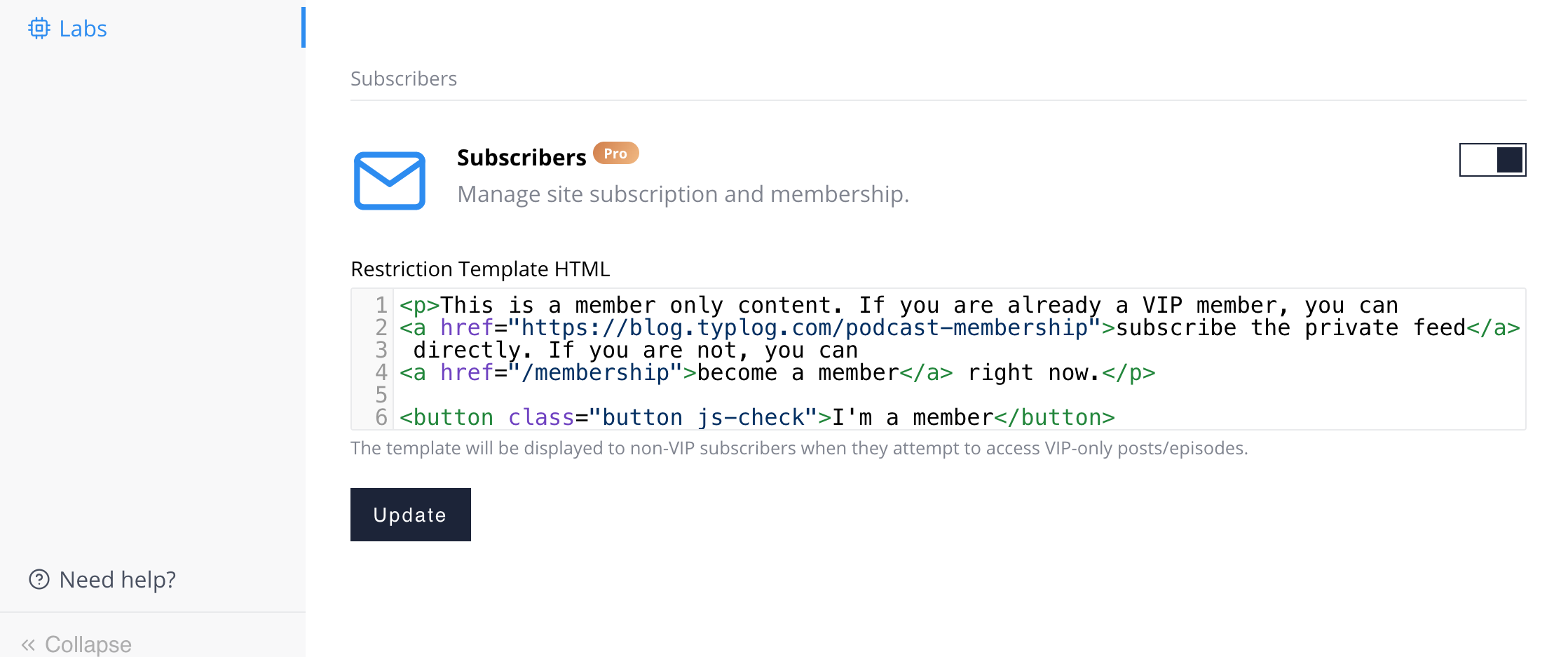
Edit the template HTML, this HTML will then render in member-only episode. Here are some tips:
- Add a link to describe how to subscribe to the private member-only RSS
- Add a link to describe how to become a paid member of your podcast
- You MUST add a
<button>with classjs-checkfor members to click view content.
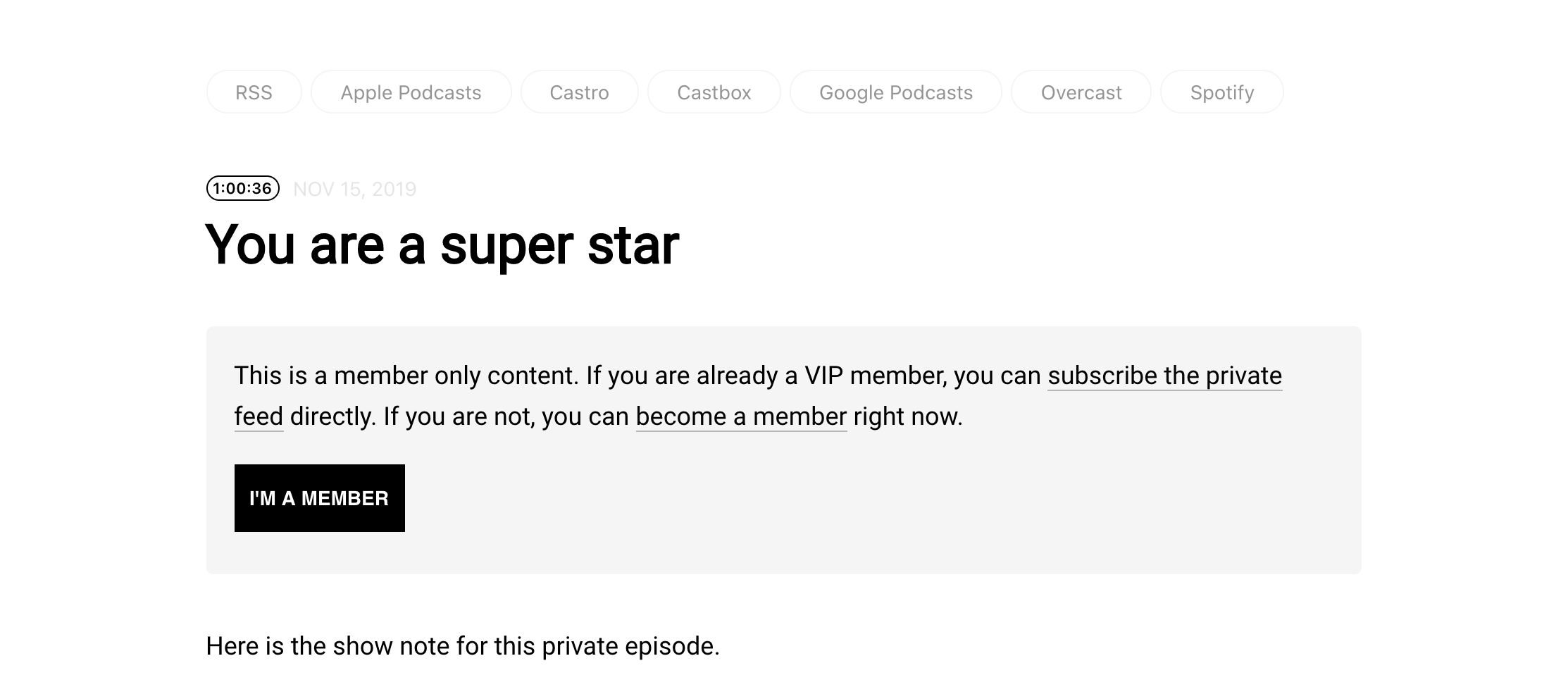
Manage subscribers
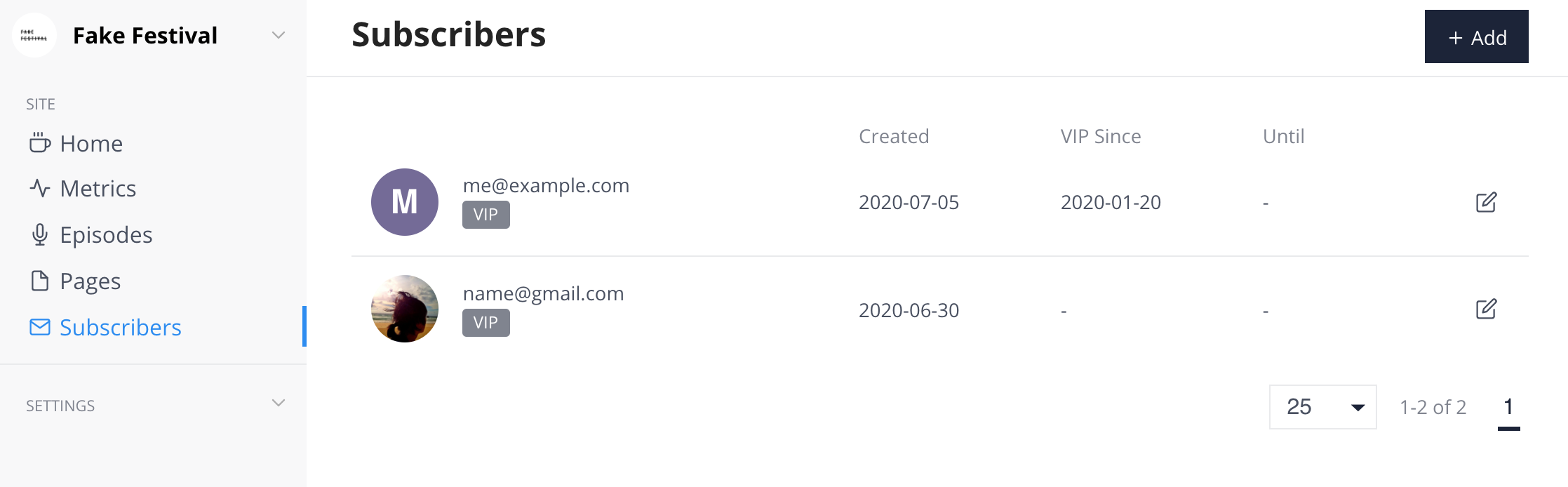
Once the Subscribers feature is enabled, there will be a menu in the sidebar. You can add subscribers here.
Typlog doesn't have a payment system for membership right now. Site owners can add a Page to describe How to become a paid member. Once a user paid a membership, you can add him/her here as a VIP member.
Member-only episode
To create a paid member (VIP) only episode, choose Member visibility in the edit episode view.
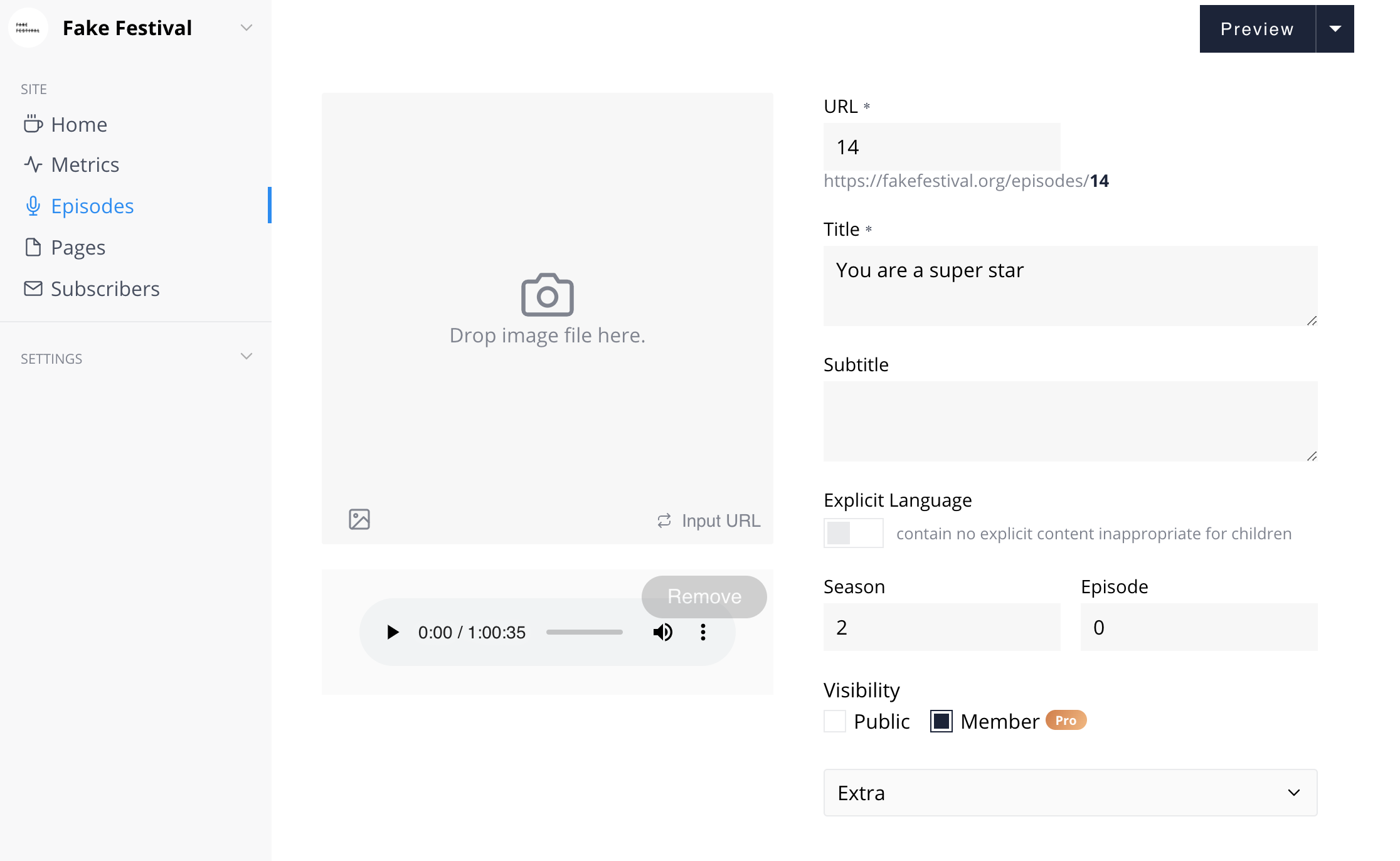
As a Subscriber
Once you are a VIP subscriber of a podcast, you will receive an email from Typlog. Follow the link Typlog send you, you will log in Typlog.
View your account
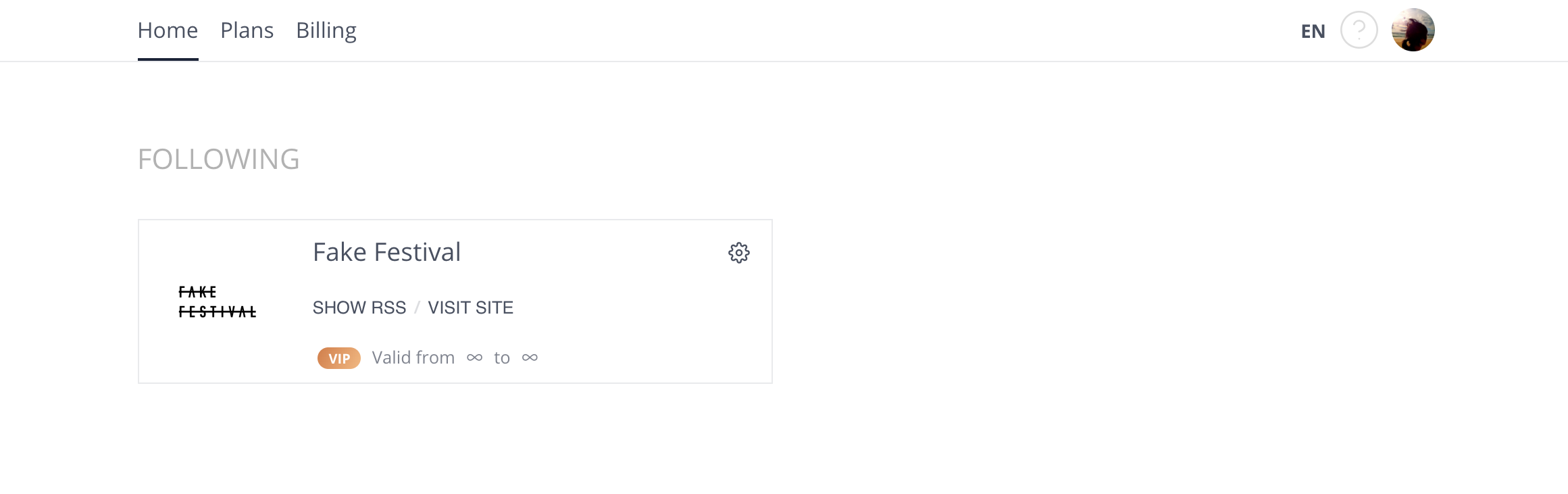
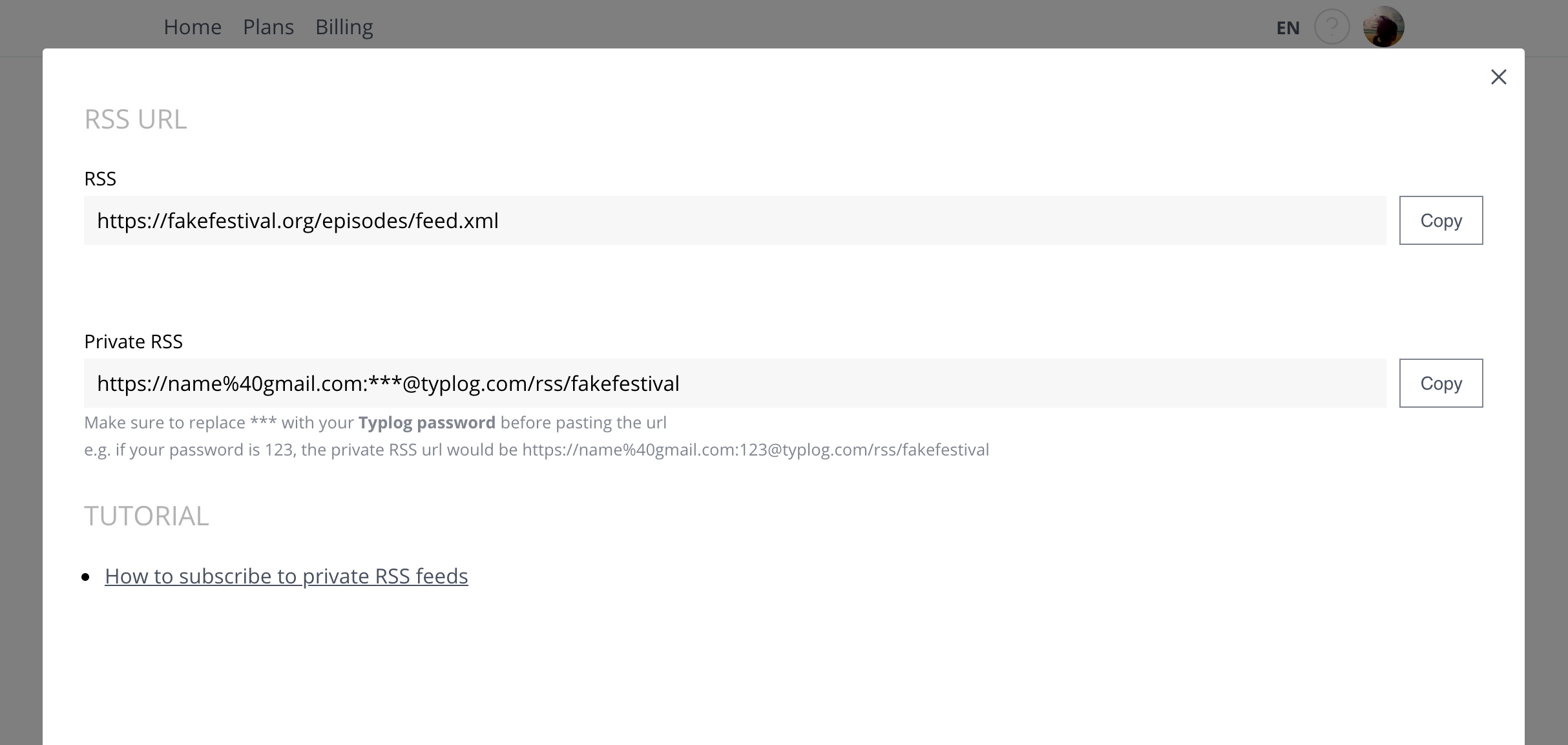
This would be the home page of your Typlog account. There will be some podcasts you are following, click SHOW RSS to get information about private RSS URL.
If you are new to Typlog, you won't have a password in your account. Head over to your profile to set up a new password. You will need this password to subscribe to the private RSS.
Subscribe via Podcasts
Most people are using Apple Podcasts to listening podcasts. You can add a private RSS with these steps:
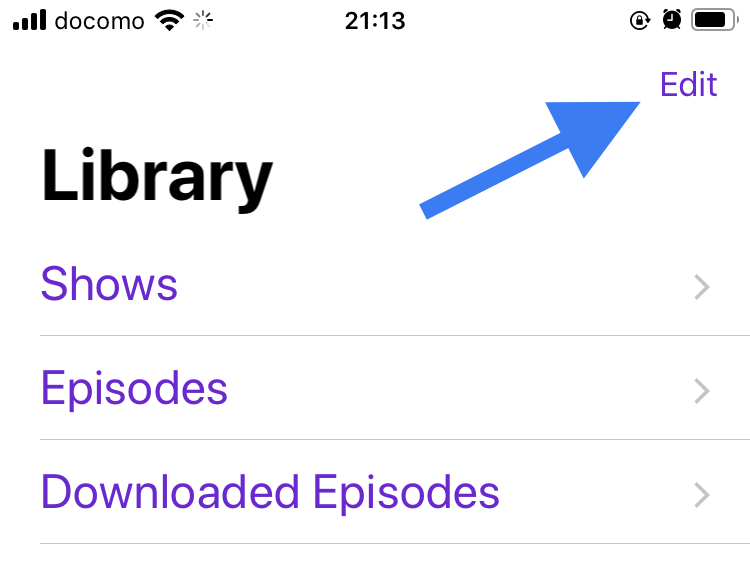
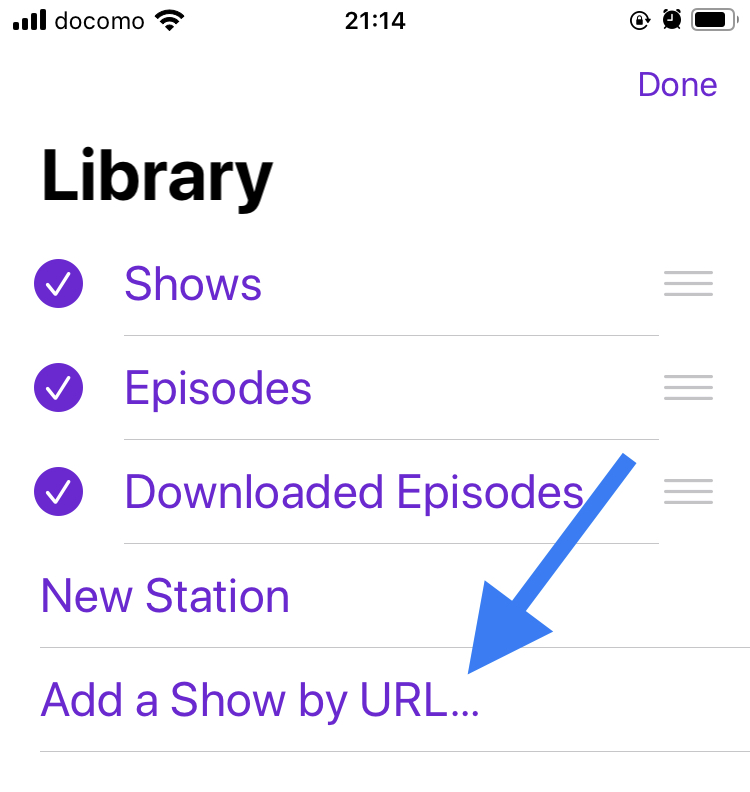
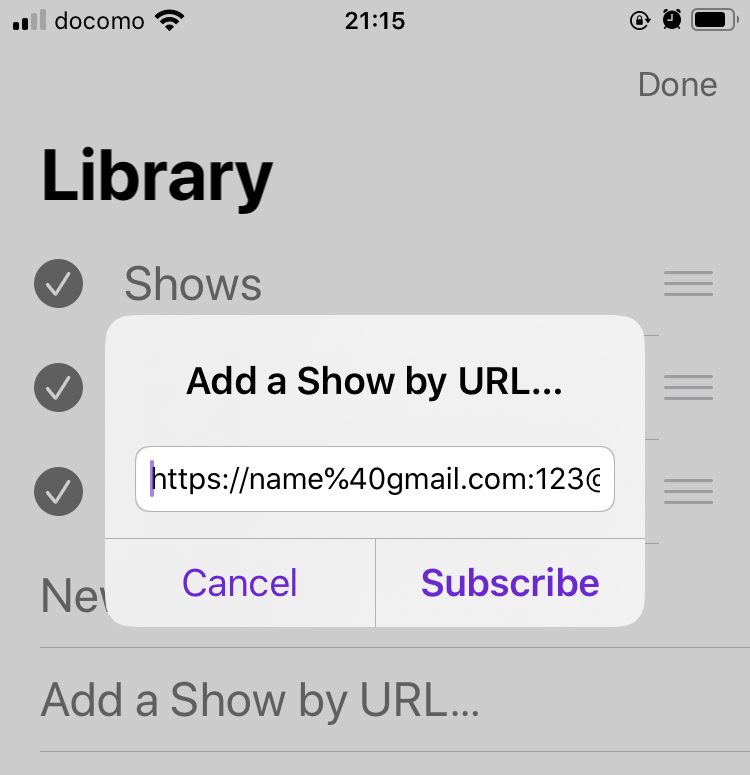
- Navigate to your Libary tab, click Edit at the top right
- Then click Add a Show by URL in the edit view
- Fill your private RSS URL into the dialog
Please note, you need to encode your email address and password. For example, @ is encoded into %40.
Subscribe via Overcast
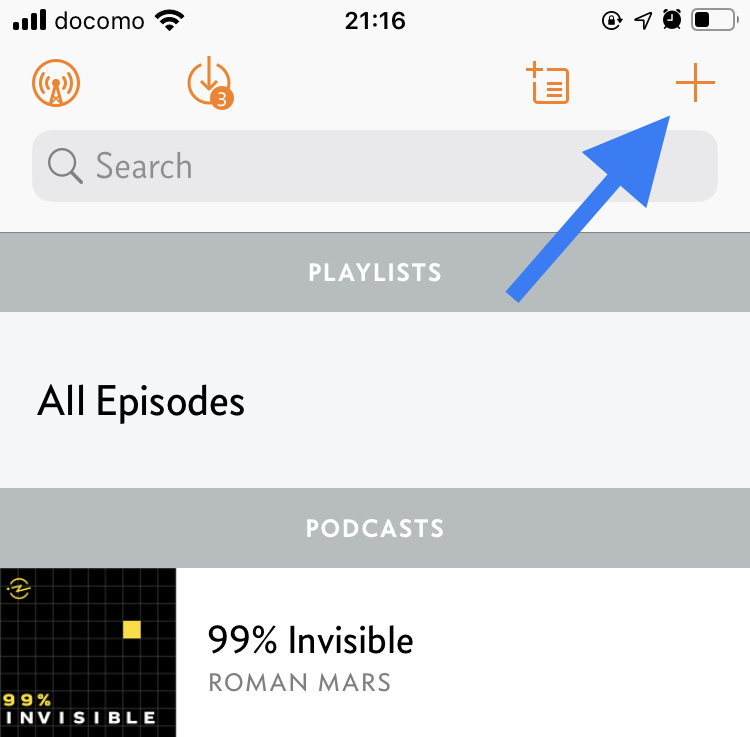
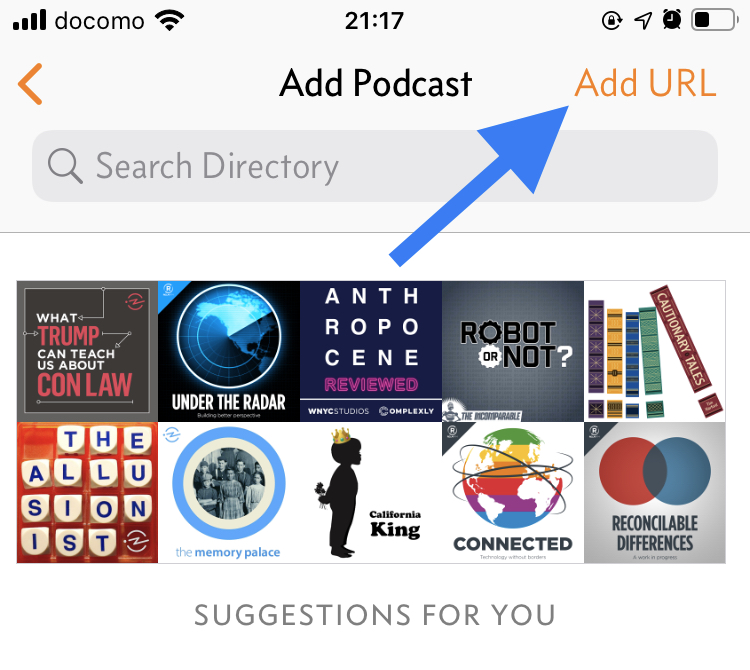
- Open Overcast App, click the
+icon at the top right - Click Add URL to add your private RSS
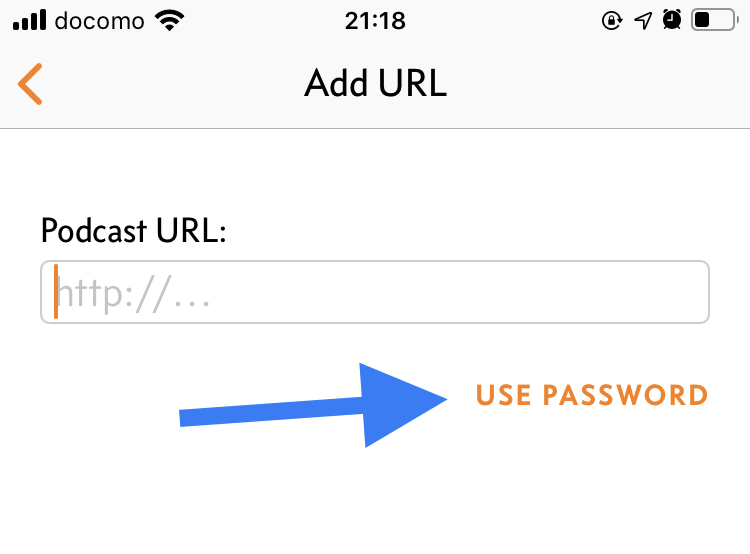
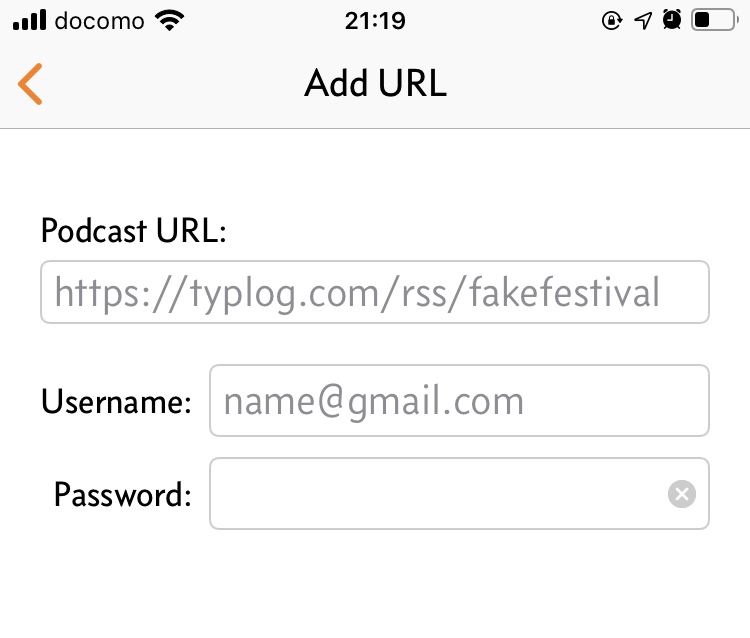
- Click USE PASSWORD to fill Podcast URL, username, and password.
In the Overcast App, you don't have to encode your email address, just use @ as you like.